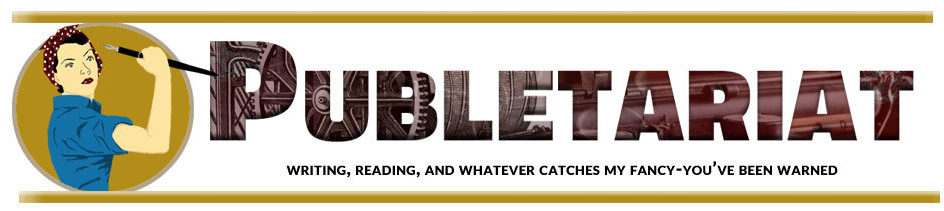Many blog platforms have a default setting that places certain items (often called widgets) in the sidebar (the narrow column on the side). Two common default widgets are Archives and Categories.
The Archives widget displays a list the months of the year, with the most recent month listed first. Usually there’s a number next to each month indicating how many blog posts were made that month. Clicking on the month brings up the blog posts made during that month. I recommend deleting the Archive widget from your blog. It doesn’t serve a useful purpose, it takes up valuable space in the sidebar, and if you don’t post very often, the small number of posts listed for each month looks bad.
Having a list of blog post Categories in the sidebar is much more useful to visitors, especially for nonfiction author blogs. If someone has an interest in a particular topic, they can quickly and easily find more articles on that topic using the Categories list.
Each time you publish a blog post, you have the option of assigning a category to that post. The Categories widget displays a list of the categories you have used. Clicking on a category name takes the blog visitor to a page containing the articles in that category.
You may have the option of presenting your categories in cloud format. The cloud displays the category names in a cluster, rather than an alphabetical list, and the names of the most frequently used categories are shown in larger type. The cloud may be harder to read if you have very many categories, but it is more eye-catching than a list.
Another option is include category names in a navigation menu across the top of your blog. This works best if you have a small number of categories. You can use the menu in addition to or instead of the Categories widget in the sidebar.
On my own blog, I deleted the Categories widget and created a custom widget called “Book Marketing Resources,” which you can see it in the lower right column of this page. Most of these category links go to a page listing all the blog posts in that category, but several of them go to special resource pages that also list additional resources related to the category. For a sample resource page, see the Library & Educational Sales page.
Another way to use the categories feature is to link to a category page at the end of some of your blog posts. For example: See more articles about Blogs & Websites.
See this post to learn how to avoid common mistakes in using categories on author blogs.
This is a reprint from Dana Lynn Smith‘s The Savvy Book Marketer.