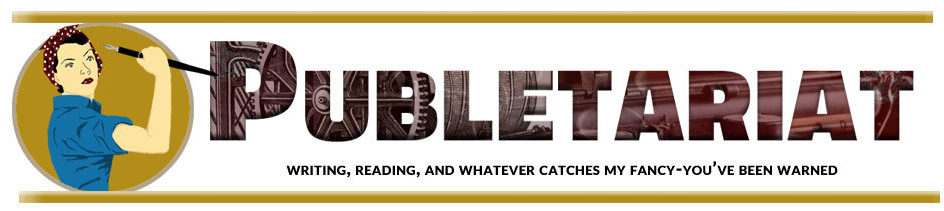Video is everywhere in blogs today. As many people predicted, when web surfers get broadband internet service, they want blog video and lots of it.
Let’s face it, we’ve all be raised on television in one way or another, and that’s got to be a powerful influence.
Lots of people enjoy learning through video lessons, and if it’s entertainment that drives your blog and your books, there’s no better way to deliver it than through video.
In order to deliver great content, it seems like you have to get your videos to look good, too. A year or two ago you could probably get away with bad-looking video if your content was good.
But the spread of video has also raised the bar as far as what looks “good” to the average viewer.
A few weeks ago a woman walked up to me at a publishing group meeting and introduced herself. “Actually,” she said, “I feel like I already know you since I’ve been watching your videos.”
Wow, that was great, because that’s just what I was aiming for. It’s also the way I feel about people I’ve watched on blog videos, and it’s a powerful testament to how we humans connect and how, if we invest ourselves in what we’re doing, it can really affect other people.
Which is Better, Video or Text?
Last week I posted a video instead of writing a post. At times I’ve wondered whether making a video takes more or less time than writing a typical 1,000-word article.
Over the past year I’ve acquired equipment for doing videos, gotten a ton of practice, and created hours of video for my online training course for authors, The Self-Publishing Roadmap.
So while I’m sitting at my desk pounding on my keyboard, right behind me are the lights, tripod, camera and a big whiteboard just waiting to be used.
The two processes—writing and making video—use completely different skills and equipment.
Writing a post is pretty straightforward:
- outline
- write
- edit
- format
- add photo
- post
With video, you get much more involved with technology and completely different kinds of processes. For short videos you might not need a script if you already know what you want to say, so at least you can avoid the writing part if you’re confident on your feet.
Of course, it’s far simpler to create screencasts where you make a movie of what’s happening on your screen, and you add your voiceover. I use a lot of these, too, but it’s the live action videos that I like the most.
With all that in mind, here’s my method of dealing with web video for blog posts, and for products and services that you might create from your blogging activity.
How to Create Blog Videos in 15 Steps
This is the basic process I go through—along with the tools I use—to make blog videos like the Book Marketing Continuum, a pretty simple whiteboard presentation that ran about 13 minutes:
- Outline content—there’s no way around this, and it’s very similar to outlining a written post. Regardless of how it looks, most people can’t just turn the camera on and start shooting impromptu and hope to get anything of quality out of it.
- Create a cheat sheet—I hang a single piece of paper on the front of the tripod so I can glance at it during filming. I do them with a Sharpie marker which makes creating diagrams very easy and quite visible from 4 feet away. I’ll use this as I work through the content. The illustration at the top of this article shows part of one of these sheets from a recent shoot.
- Adjust the lighting—On the recommendation of a cinematographer I bought a set of 2 “softboxes” on tripod stands. Unless you’re adept at shooting outdoors, you pretty much need to have lighting to get a good looking video.
- Check the microphone—You may have realized this, but while you can watch a video that’s not very well made and still get a lot from it, if the sound is bad, it’s likely you will stop watching. When I realized that microphones don’t have to cost that much, I got an Audio-Technica ATR-3350 microphone for less than $25, and it works great.
- Set the camera—Last year I made a bunch of videos using my iPhone. Although these came out better than expected, eventually I realized I needed a camcorder, and bought a Canon Vixia MF400. This allows me to zoom, adjust white balance and exposure, and generally takes great HD video.
- Shoot the video—Surprisingly, this part can be just a small part of the process. I know what I’m going to say, I’m all set up with equipment I’ve used a lot before, so I’m comfortable and just launch in. I was super pleased to find a tiny remote control that came with the camera, too. This allows me to flip the screen around so it’s facing front, which makes it easy to see if you’ve got the shot framed properly, then start filming with the remote. Love that.
- Transfer the video—My camera uses SD cards, so I’ve got a couple of those, and they are very cheap for mass storage. Not only that, I discovered the new Macintoshes now come standard with a slot for SD cards, making it very easy to get them onto my Mac.
- Convert the video—Unfortunately, I can’t use the videos in the format the camera uses (*.MTS) so the first thing I do is run them through a converter to get a .MOV file. I use Wondershare, a fast and capable program with lots of options.
- Edit the video—When I first got started with video I realized it would work for me if I could keep it simple. Like a lot of people I don’t have time to learn a ton of complicated new software. iMovie looked like what I wanted, but the interface was frustratingly hard to learn. Eventually I started using the editor in Screenflow, a fantastic screen recorder for Macintosh. I love this software for its simplicity, range of tools, and speed at getting video done without getting hung up in editing minutia. What a great program.
- Export the video—Once you’re finished adding titles and editing your video, you export it from Screenflow. You can send your videos straight to Youtube.com or Vimeo.com or just dump them to your drive in .MOV format. I’ve been hosting my videos on Amazon S3, a bulk hosting service. This means I’ve got another step to do.
- Convert the video again—The standard for web video is the MP4 format, and that’s the one that also plays on mobile devices like phones and tablets. So now I run the video through a great free product, Handbrake, to get them encoded properly for all kinds of uses.
- Upload the video—Since these files can get pretty big, you either have to use FTP software to transfer them to the server you’re using for hosting, or a special program. Right now I’m using a nifty free plugin for Firefox called S3 Organizer that does the job quickly and easily.
- Set permissions—By default all media files uploaded to the S3 servers are private, so you’ve got to go in and set the permissions through the ACL (access control list) because otherwise people will get an error when they press the “play” button.
- Create a player—If you use a host like Youtube.com you won’t have to worry about this, but for S3-hosted videos, you have to create the player that will actually show your video on your blog. I use the (paid) EzS3.com service to do this.
- Embed your video—Grab the code from your host (or EzS3.com player) and make sure it’s sized properly for your blog. The main content area on my blog is about 500 pixels wide, so I want to stay within those boundaries. Embedding is just a matter of putting the HTML code provided into your blog post.
Extra steps can include creating an MP3 audio file for those readers who would rather listen than watch, and that has its own conversion and uploading chores, too.
Is all that faster than writing a blog post? I don’t think so, but if you want to get the benefits of a great connection with your readers and the ability to explain complex or visual tasks, it’s really worth it. This whole process probably took me about 2 hours to produce that 13-minute video.
Have you thought of trying out video on your blog? Have you been able to streamline the process?
This is a reprint from Joel Friedlander‘s The Book Designer.