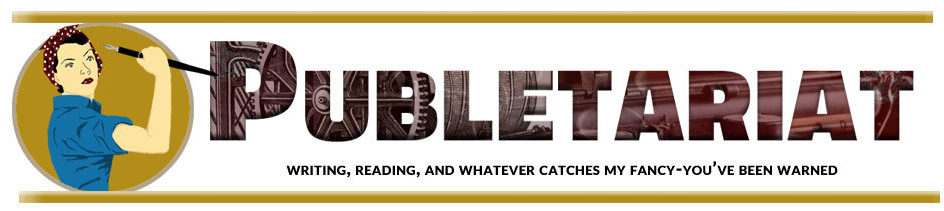Twitter just gets bigger and bigger. It’s amazing how often we’re hearing about tweets during the current election cycle, for instance. It’s really the perfect medium for getting the word out quickly, making a point, poking your opponent while they are still in the middle of a speech, or complaining about NFL refs.
Twitter is also an amazing resource for authors who want to market their books online.
But it’s not just book marketing, Twitter is so much more. Over the last few years we’ve seen this groundbreaking “micro-blogging” service transform into a worldwide communications utility. Twitter has played a major role in revolutionary struggles and social transformations.
Closer to home, Twitter has become a preferred method for celebrities, corporations, customer service departments, software developers, food trucks, dry cleaners and political movements to stay in touch with followers, customers, colleagues and fans.
Sometimes tweets can seem cryptic, but they are just as often illuminating, ironic, pointed, funny, or melancholy. Really, the only limitation of the utility of Twitter seems to be its 140-character limit.
I really enjoy Twitter and have been an avid user for several years. It has brought tens of thousands of visitors to my blog, allowed me to meet and get to know colleagues and readers around the world, helped me arrange writing and speaking opportunities. Oh, it’s also a lot of fun.
To get you started (and hopefully get rid of that terror that may be keeping you from diving in), I’ve put together this little primer on using Twitter.
Getting Started in 3 Easy Steps
Here’s how I would suggest you get started if you’re one of those people who is simply terrified of Twitter, or if you “just don’t get it.”
- Go to Twitter.com and sign up. You’ll need an email address, and you’ll get to pick your Twitter ID in the process.
- Fill out your profile and upload a photo of yourself so you look presentable to the rest of the Twitter world.
- Find some people to follow. Use the search field at the top right of your Twitter home page to enter a name or subject that’s an interest of yours, or that you write about. You’ll get a whole screen full of messages on the topic. Click the name of anyone who looks interesting, then click the blue “Follow” button.
Okay, relax, the hard work is done. Your next task is to listen. Keep reading the messages posted by people you are following, and follow new people who are also interested in the topic.
Once you start following people, Twitter will suggest other users to you on your home page. Follow them too. You can always “unfollow” them later if you like.
Many of the people you follow, by the way, will “follow you back.” That’s okay, you don’t have to worry about them until you start putting out messages of your own. But you’re not going to do that until you’re completely comfortable and feel safe.
After you’ve opened your Twitter account, spend some time listening, then dive in. You can make of it whatever you like. The ideas here will help you get started. Oh, and send me a tweet, I’ll be happy to respond.
Essential Twitter Basics
To use Twitter, you need to know some basic concepts. If you understand these, you’re ready to become a Twitter user.
Follow/Unfollow—On Twitter, you follow people you’re interested in. This means that every time they post a Tweet, it will show up on your home page, in your “timeline” or “stream.” Likewise, if someone follows you, they will see the tweets you post.
Tweet—A message you send via Twitter. Tweets are limited to 140 characters and can include links to websites or other resources. You can’t style these tweets, they are all just plain text.
Re-Tweet (or RT)—Broadcast a tweet by another user to your own followers. You can do this by clicking the “Retweet” button that appears when you hover your cursor over a tweet on Twitter, or by using the RT button in many programs that work with Twitter.
Modified Tweet (or MT)—A tweet that’s been modified in some way before being re-tweeted.
Twitter ID (or Handle, username, etc.)—The name you create for your account when you set it up. Your Twitter ID always starts with an “at” sign (@). For instance, @BarackObama is the Twitter ID for the U.S. president. Pick this carefully, you’ll be using it for a long time.
Lists—You can create lists of other Twitter users and you get to control who is on each list. These are used only for reading the tweets by people on the list; you can’t broadcast just to one specific list. Lists are incredibly helpful in managing your Twitter feed so you can concentrate on one subject at a time.
Direct message (or DM)—A private message you send to another user who is following you. No one else can see a DM. If you are following each other, you can carry on a completely private conversation this way.
By the way, when you follow people sometimes you’ll get a Direct Message from them instantly. These are automatic and I think most users avoid them. Don’t feel obligated to respond.
Trends (trending)—Twitter’s software robots watch what people are talking about and select the top 10 subjects at any moment, displaying them on your home page.
Hashtags—A way to indicate that a tweet is part of a larger conversation or related to a specific topic or event. Hashtags are also really useful for filtering the stream of tweets to see those specific topics. They have a pound sign (#) followed by a word or phrase with no spaces within it.
Profile Picture (or Avatar)—A clear, professional and friendly photo is usually the best to start off with.
Bio—The most crucial part of your profile, you want to use the 160 characters allowed to say something meaningful about your work and your interests.
Blocking—If you don’t want to unfollow someone, you can simply block their tweets, it’s easy. See the link for instructions.
Mentions—When you are referenced in someone else’s tweet, using your @Twitter ID.
.@ (Period before a user’s Twitter ID)—If you tweet in reply to another user, your tweet will begin with that users Twitter ID, which starts with the “at” sign (@). Twitter may not send this Tweet to all your followers since it considers it a more or less “private” conversation. If you want the reply to go to all of your followers, put a period first.
Okay, Now What?
None of this will tell you what to do when you want to start publishing your own tweets. But watching the people you admire, and the people who seem to have a lot of followers will show you one very important thing.
Those who seem most successful on Twitter share lots of useful, interesting or amusing resources from other people. Interspersed will be tweets about their own content, books, or other projects.
If you do the same, you will also be popular. I think about 3 or 4 tweets from other people to every 1 of your own is about right for most people.
But listen as long as you like before you start tweeting. Here are some more resources if you’d like to delve deeper.
More Twitter Resources to Help You Get Started
10 Steps for Authors Who Want to Get Started on Twitter
Twitter Help Center Twitter Basics
Mashable’s Guide to Twitter
Twitter: Top 5 Ways to Find Your Tribe
Your 10-Step Plan for Becoming a Twitter Star
Metadata for the Tweeps: Using Twitter Hashtags
This is a reprint from Joel Friedlander‘s The Book Designer.