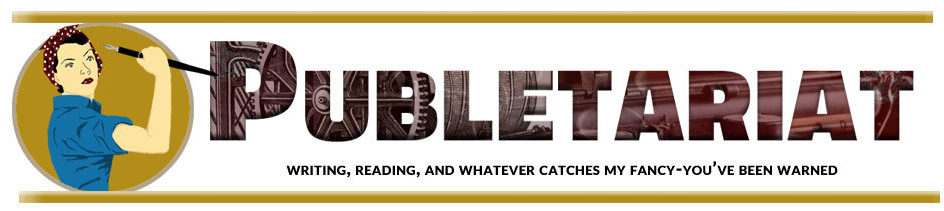Okay, so you’re sitting at your keyboard pounding away, working on your latest work in progress. You get to the end of a section, hit [Enter] a couple of times and then type the subhead for the next section of text.
You’re an experienced word processor—hey, you’re a writer, right?—so you grab your mouse, select the text of the subhead and start formatting it. Maybe you want your subheads to be Helvetica Bold, 12 point, all caps. (I’m not recommending that, by the way, just using it as an example.)
You quickly select Helvetica from your font menu, change the size, change the alignment from fully justified—which you’re using for the text—to flush left (left-aligned), which is what you’re using for your subheads. Maybe, if you’re nitpicky, you also add a little space above and below the subhead, either by using the [Enter] key or going into the Paragraph formatting palette and setting values in the “Spacing Before/After” boxes.
The Problem with Formatting
That was a lot of work to format a subhead, don’t you think? We walked through about 6 steps to get the formatting right. And you’ll have to repeat these steps every time you come to a subhead in your manuscript.
Some people realize this is a lot of repetitive work and invent shortcuts like copying the last subhead, which copies all the formatting with it, then pasting it where you want the new subhead, and then deleting the old text and replacing it with the new text. That saves time, doesn’t it?
But the fact is that all these methods are bad choices.
Over the course of a long book, can you really be sure you’ve input exactly the same formatting values every time? Did you remember to add that “Space/After” every time? Maybe you should check, since there’s no other way to be certain.
Wait, didn’t you try a couple of subheads in the Verdana font? Did you remember to go back and change those? What about if someone mentions that your 12-point Helvetica bold subheads would look a lot better in 11 point? What are you going to do then?
The Answer to the Formatting Problem
No professional typesetter or designer would face these same problems. Would you like to know why?
It’s because professionals are getting paid for their work. The longer it takes to do a particular task, the less money they will derive from a project with a flat fee. Therefore, they will use the tools built into professional-level software to automate and standardize this process as much as possible. And that’s what you should be thinking about also, if you plan to do your own book interior in Microsoft Word.
Microsoft Word and most other robust word processors now contain a few of the same tools found in high-end layout programs. These are the tools that will make your life easier and your work more efficient. The one you really want to learn right now is Styles.
A style in Word is simply a way to capture all the formatting for a particular piece of text so it can be named, edited, and used for all other similar pieces of text.

For instance, in my example, we could do all that formatting once, then capture it as a Style and call it “Subhead.”
When you get to the next subhead in your manuscript, instead of reaching for the mouse and starting to format it, you just assign the “Subhead” style to it. Bingo, your text is completely formatted in one simple step.
If you learn to do this, the time you spend working on your manuscript will be a lot more enjoyable and contain a lot less of the routine, mind-numbing repetitive work it takes to do these tasks manually.
But using styles has three other crucial benefits:
- All the similar pieces of text—like all the subheads—will be formatted exactly the same way, because they are all assigned with the same Style. There is much less margin for error, so you can be sure your book’s formatting is professional and consistent.
- You can change the definition of your “Subhead” style—for instance, from 12 point to 11 point—and all the pieces of text with the “Subhead” style will change instantly and uniformly.
- Your path to eBook conversion will be greatly simplified, because your eBook files need to have all text assigned to a style, and the styles will enforce consistency on the final eBook files.
One of the great things about using word processing software to prepare our manuscripts is its ability to harness the power of our computers to easily and quickly produce manuscripts and books that are consistent.
And knowing that you don’t have to go back and check hundreds of subheads to make sure they are all perfectly consistent? Well, that’s priceless.
The World Up Until Now
Of course, trying to create a book in Microsoft Word is no easy task. I’m pretty sure it would drive me crazy, but that’s because I’ve never had to do it.
I’ve been spoiled by great tools like InDesign.
But I know there are a lot of authors out there who confront this problem, and I have a message for you.
The world is about to change.
In a couple of weeks I’ll have a solution for your problem that I think you’ll really enjoy. It will take away the pain and frustration of trying to get something that looks like a book out of your word processor.
And in order to use it, you’re going to need to know these styles. So take a few minutes to study your word processor’s styles. It will repay you many times over.
Originally published in a slightly different form at CreateSpace as Start Styling! Word Processing Styles & Why You Need Them
This is a reprint from Joel Friedlander‘s The Book Designer.