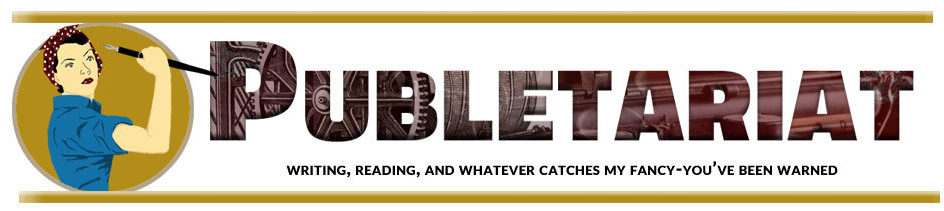This post, by Robin A. Burrows, originally appeared on her site on 1/22/13.
A writer-friend recently got a smart phone and wanted app recommendations. I decided that would be a good idea for a blog, and my Social Media Tutorial blog series came to be.
The first installment will be apps for writers and other creative people. I plan to post a new tutorial once or twice a month.
I use a Windows-based PC and apple products for my mobile devices, so that is what I will be talking about. However, most apps have an equivalent Android app.
By far, this is the most useful app I’ve found as a writer. It’s basically an online storage account that you can sync between devices. For example, you can install the app on your phone, your computer, and your ipad/tablet. Any documents you place in the Dropbox folders will be available in all three places. If you are away from home and think of the best story idea ever, you can write a note and place it in the Dropbox folder on your phone. Then when you get home and log into your computer, the note will also be available in the Dropbox folder on your computer.
People also use Dropbox an off-site backup of those important manuscripts. If your house burns down and you lose your computer, hard drives, and paper manuscripts, your documents will still be available on Dropbox.
Accounts are private, but Dropbox has the option to share individual folders with your friends on Dropbox. This is handy for collaborating on projects. One note, I wouldn’t save any financial documents to Dropbox because anything online has the possibility of being hacked.
There are a number of competing services which do the same thing as Dropbox. I tried out the Google Drive since I have a lot of google accounts, but Google Drive kept converting my documents into Google Docs format which I couldn’t open using my office software anymore. There are ways to work around that (primarily being always open files in the editing software and never directly from the Google Drive), but if you accidently open something important, you might not be able to “un-convert” it. So I decided to go with Dropbox instead of Google Drive since Dropbox didn’t have that issue.
The Dropbox app is free. You start out with 2 gigabytes of space, but you can get up to 16GB by promoting the app and inviting friends to join. There are also several paid packages if you need more space. You can download Dropbox free here.
 QuickOffice Pro / QuickOffice Pro HD
QuickOffice Pro / QuickOffice Pro HD
Every writer needs a word processing app. I tried dozens of apps, but QuickOffice is the only one I found that does everything I need it to do, and it has built-in Dropbox compatibility. I can create Office documents on my computer and save them to DropBox. Then I can open those Office documents in QuickOffice on my mobile devices, make edits, add text, add comments, etc. Or I can create documents on my mobile devices and open them later in Office on my computer.
My favorite thing about QuickOffice is that it retains formatting. This is especially important for writers in the editing process. Many people provide feedback to documents using the “comment” ability in Office. If you open that document in most mobile word processing software, those comments are either invisible or erased. So you’ve lost those comments when you reopen the document on a computer. All of that beautiful formatting that took hours to do also disappears in other apps, but Quick Office retains formatting. That is so incredibly wonderful for writers.
QuickOffice lets you create and edit Word, Excel, and Powerpoint documents and their equivelants. (I haven’t actually tried a PowerPoint document yet, but the others work beautifully! There is an iPhone version (QuickOffice Pro) and an iPad version (QuickOffice Pro HD).
This app is not free. The price varies depending on sales, but it typically costs less than the amount you would spend for two people to eat out. You can run some iPhone apps on your iPad, but they run at the same size as the iPhone unless you use the 2X button to double the size. This doubles the screen size, but still uses the iPhone resolution, so things are blurry. I highly recommend buying the specific version of this software for the specific device.
You can find QuickOffice Pro and Quick Office Pro HD in the iTunes app store. I think it is also available in the Android app store. If you use a Mac as your primary desktop computer, and wants a mobile app that works well with that, Pages works well from what I’ve heard.
Read the rest of the post on Robin A. Burrows’ site.