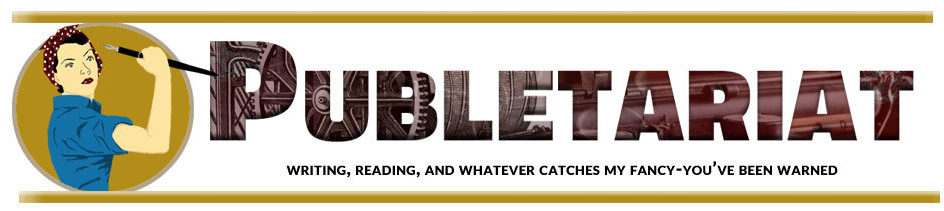This is a cross-posting of a piece from Joshua Tallent which originally appeared on his Kindle Formatting blog on 6/14/09. In it, he explores the display and formatting differences between the Kindle and the Kindle DX, with an eye to helping authors avoid any pitfalls in formatting their manuscripts for Kindle publication.
In my book, Kindle Formatting: The Complete Guide, I cover a broad range of formatting information and tips, with examples of HTML code that can be effectively used in Kindle books to create the best display possible on the Kindle 1 and Kindle 2. I bought the new Kindle DX last week, and after some extensive testing I would like to share with you some information on the formatting differences between it and the other Kindle devices.
There are actually not too many formatting differences between the Kindle 2 and the Kindle DX. The basic paragraph formatting is the same, the text indents are the same, and the specialized formatting I discuss in my book for creating outlines and poetry all works the same. It does not appear that Amazon has made any changes to the default text formatting on the Kindle DX like they did on the Kindle 2.
The only change that will make a large impact on anyone developing books for the Kindle DX is the screen size and how images are displayed on the device. I discuss image dimensions on the K1 and K2 in Chapter 5 of my book:
There has been a lot of talk on the Kindle DTP forums about what dimensions an image should be to take full advantage of the available screen real estate. The consensus opinion, and the response stated by the DTP admin, has been that 450 pixels wide by 550 pixels high (a ratio of 9:11) is the proper scale. In the course of my formatting work and testing I have found that there is a little bit more to the story than that.
The actual size of the viewable book area on the Kindle 1 screen is 524px × 640px, and the viewable book area on the Kindle 2 screen is 520px × 622px. Any images larger or smaller than that (including those sized 450px × 550px) will be automatically re-sized until the width or height fits the viewable book area. At 261px × 319px on Kindle 1 and 260px × 311px on Kindle 2 (half the size of the viewable book area) the image is no longer resized to fit the book area’s width or height.
This is important when you are creating logos or other small images for your book. Logos usually look great when sized around 75–100px wide. However, images will still lose some quality when reduced in size, especially photos. I suggest that you keep your images at the Kindle 2 dimensions (520px × 622px) if you can, so that your image quality does not suffer.
Since the Kindle devices all allow image zooming, you could also create images for the K1 and K2 that are 600px × 800px with the instruction that users click on them to zoom in and see the images full-screen. That is not practical in books that have a large number of images, but it would be useful for books with detailed maps or graphics that make a big difference to the content of the book.
Like the K1 and K2, the Kindle DX has specific image dimension restrictions of which every eBook creator should be aware. The DX screen is 824 pixels wide by 1200 pixels high, and the viewable book area on the DX is 744px wide by 1022px high. The DX also has the same automatic up-scaling feature present in the K1 and K2, so all images larger than 372px × 511px will be automatically re-sized to fill the width or length of the viewable area. That applies equally to images made for K1 and K2 books, which are displayed on the DX with a noticeable decrease in image quality.

That leads me to my current frustration and to a very large problem with the current publication process at Amazon. The default format for books on all three Kindles is the Mobipocket eBook format. When you upload a Word document, PDF, or HTML file to the Digital Text Platform (DTP), the system runs Mobigen (the command-line version of Mobipocket Creator) on the file and generates a PRC/MOBI/AZW file that can be read on the Kindle. The same process is activated when you send a file to your Kindle using its e-mail address.
Because the DTP will automatically create a Mobipocket file based on the file you upload, it is always best to create and upload a Mobipocket file yourself. In addition to giving you better control over and knowledge of the book’s formatting, uploading a Mobi file gives you the ability to add a cover image that automatically zooms on the K2 and DX, and it gives you the ability to create waypoints in the Location Bar on those devices, making navigation between chapters as easy as a right- or left-click on the joystick. I cover the details of creating a Mobipocket file with these additional features in Chapter 7 of my book.
However, Mobipocket Creator and Mobigen both reduce the size (and, by necessity, the quality) of images when embedding them in a Mobipocket file. That function was apparently included in the days when Mobipocket books were being read on small Palm-like devices that could not handle large, high-quality images or large file sizes. Images that are the proper dimensions for the Kindle DX screen are automatically re-sized whenever you generate a Mobipocket file. This function cannot be overridden, and is not related to the compression option you can set in the two programs.
The only way I have found around this automatic re-sizing is to generate the Mobipocket file using the any2mobi command line tool provided with calibre. This tool does not re-size the images when it creates the Mobi file, so the quality of the images does not suffer. If you have calibre installed, calling the any2mobi command is very easy. You can run it on an HTML, OPF, or ePub file, or on a file in any of the other supported formats. You could even create your OPF file using Mobipocket Creator, then create the mobi file using any2mobi.
 The re-sizing error in Mobipocket Creator and Mobigen brings an important additional side effect into the picture. Because Amazon uses Mobigen behind-the-scenes to create practically all of the books that are for sale on the Kindle store, there are currently no books on the Kindle store that are actually developed specifically for the Kindle DX. In effect, the "Optimized for Kindle DX" icon we have seen cropping up lately is useless. I downloaded samples of many of these books to my DX and found that their images all suffer from the re-sizing/compression issue.
The re-sizing error in Mobipocket Creator and Mobigen brings an important additional side effect into the picture. Because Amazon uses Mobigen behind-the-scenes to create practically all of the books that are for sale on the Kindle store, there are currently no books on the Kindle store that are actually developed specifically for the Kindle DX. In effect, the "Optimized for Kindle DX" icon we have seen cropping up lately is useless. I downloaded samples of many of these books to my DX and found that their images all suffer from the re-sizing/compression issue.
This issue also highlights the problem with selling one book file for use on every eBook device. While the goal of a universal eBook file is great, reality has not yet caught up with desire, even in the ePub ecosystem. Because every device is different, there is still a lot of value in giving users a file that is formatted specifically for their device. This is especially true of devices that have extraordinarily large or small screens, or devices that have display limitations. Amazon has a unique opportunity here to allow publishers and authors the ability to target book files at specific devices. What works well on the K2 may not work as well on the DX, and vice versa. Since Amazon knows what device a file is being sent to, they could set up the system to deliver an optimized book file for the device chosen. That would allow content providers to upload optimized books to the Amazon server with the intent of giving users the best possible reading experience. Whether Amazon adjusts the system to do that or not is up in the air, but I think it would go a long way toward increasing the real and perceived value of eBooks.
Another problem with the way the Kindle devices currently handle images is the automatic up-scaling of images larger than half the viewable screen width. This function creates a lot of confusion about the actual screen real estate available, and, by necessity, it makes small images grainy and pixelated. If you have to make a 200 pixel wide logo 100 pixels wide just to make sure it does not take up the whole screen on the Kindle 2, the logo is going to lose a lot of quality. The resolution of Kindle E Ink screen is 167 pixels per inch, much better than just about any computer monitor available. Images in Kindle books should be allowed to take advantage of that amazing resolution and to take up consistent space on the screen, giving content creators more flexibility in designing eBooks that look great and provide the best reader experience possible.
In conclusion, I sincerely hope that Amazon releases updated versions of Mobipocket Creator and Mobigen, and that they remedy the issues with optimized eBook files and image up-scaling. As always, I will be closely watching the Kindle format, and I will keep you up-to-date if anything changes.
Hat tip to John at Reader Plates for the calibre solution.
Joshua Tallent is the author of Kindle Formatting: The Complete Guide, the founder of KindleFormatting.com, and a Kindle publishing and formatting consultant.