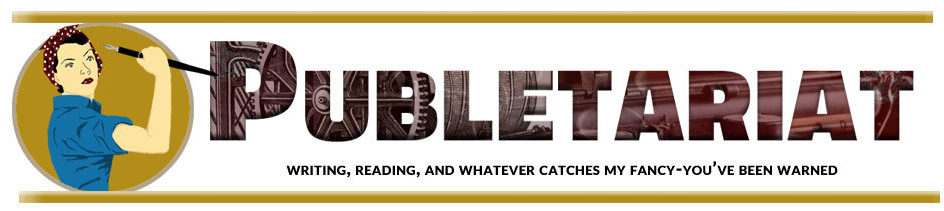Some authors write for personal fulfillment or to share with friends and family, but if you want to make money from your book you need to treat it like a business. That means (among other things) that you need to project a professional image.
Your author photo is part of your image and brand. A fuzzy shot of you cropped out of a group photo, with someone’s arm draped over your shoulder, just isn’t the right image if you want people to take you seriously as a professional author.
An author photo doesn’t necessarily have to be shot by a professional photographer in a studio. In fact, some studio portraits tend to look overly formal. In deciding on the setting, pose and clothing for your author photo, think about your personality, the type of books you write, and the brand or image that you’re trying to project.
If you write gardening books, an outdoor shot with plants in the background is appropriate. If you write about business topics, you might want a studio portrait in business attire. Some authors take a photo in front of a bookshelf or holding their book, while others just use a plain white background. You can get ideas by looking at photos on author websites or on book covers in the bookstore. See what others who write the same type of books you write are doing.
You will need several versions of your photo for promotional purposes. For printed materials like book covers, sell sheets, and magazine features, you need a high-resolution image (300dpi). For online use, it’s best to use a low-resolution image (usually 72dpi). Low resolution files are much smaller, so they are faster to upload, open faster as pages load, and take up less space on servers. In your online media room, I recommend offering both high-res and low-res versions of your photo and your book cover.
It’s a good idea to use the same photo everywhere – people will begin to recognize you. You may need to experiment a bit to get the best version of your photo for use on social networks. For example, on Twitter it’s best to upload a square headshot, cropped fairly tightly around your face. On Facebook, you want to upload a photo that’s not cropped so tightly. Facebook will display your original photo on your profile, but reduce it to a square thumbnail to display in other places on the site. See this example:
Most computers come with simple photo editing software. To crop a photo in Windows, open your standard author photo with Windows Photo Viewer, then open Microsoft Office Picture Manager, click on Edit Pictures, click on the Crop tool, then drag the black lines inward until you’ve captured the portion of the photo you want. Try the Auto Correct button to improve the color and lighting. Click on the Compress tool to create a low-resolution file for use online. Be sure to save each version with a new file name.
Some authors use their book cover or logo as their image on social networks, but people are there to network with people, not with a book. I recommend using your author photo most of the time, but you might want to use your book cover on certain occasions, such as during your book launch.
You may want to update your look every couple of years to keep it fresh. I introduced a new photo in January with the redesign of my website, and it took me several hours to change out the photo on every website where I’m listed online! My photographer took several studio poses, but I liked the outdoor shots better because they were less formal and more colorful. I even wore a blue blouse to coordinate with the blue on my website.
Whatever setting or look you choose, just make sure it projects the right image of you as a professional author.
This is a reprint from Dana Lynn Smith‘s The Savvy Book Marketer.