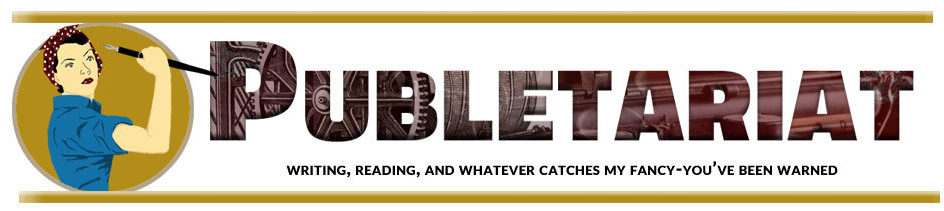If you write any online content, Google Authorship is something you can’t afford to ignore.
Authorship is Google’s program for verifying the identity of online writers. Once you have claimed Authorship, any time one of your articles or blog posts appears in someone’s Google search results, they will see your picture and a link to your Google Plus profile.
You can see an example linking to one of my blog posts below.
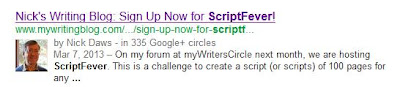
This has obvious advantages in terms of giving your posts added visibility and increasing the likelihood they will be clicked on.
In addition, though, using Google Authorship will boost your credibility and expert status with Google in topic areas you write about regularly. It will also help your original articles rank higher than sites that have (legitimately or otherwise) copied your content.
A further advantage is that if a user returns to their results list after reading an author-tagged search result for a certain period of time, Google will add three additional links to similar articles from the same author below the link they originally clicked. How cool is that?!
So far there is no evidence that articles with Google Authorship automatically achieve higher placings in search results – but as Authorship helps build your reputation, it is likely that in the longer term it will assist you in achieving higher search-engine rankings as well.
Before you can set up Google Authorship, you will need two things: a Google Account and Google Plus (also written Google+) membership.
If you use any Google services that require you to log in – Gmail being the best-known – you will have a Google Account already. Otherwise you can sign up here. It’s free and only takes a moment.
Google Plus is Google’s attempt to create its own social network to rival Facebook. Although it has failed to capture the public imagination in the way Facebook has, according to this recent article on ZDNet it now has over 343 million active users. That puts it ahead of both Twitter and YouTube (which Google also owns, incidentally).
Google Plus is already tightly integrated with other services such as Google search, which is a good reason to open an account in itself. You can check out my Google Plus page here, incidentally.
Assuming you have a Google Account, joining Google Plus is simple (and free). Just visit the Google Plus website to sign up. The Digital Unite website has detailed step-by-step instructions to joining Google Plus, if you need them.
With that done, you are almost ready to set up Authorship. There is just one more thing to do, which is to ensure that you have a good quality portrait photograph that Google can display in search results. You can upload or change this via your Google Plus profile page.
Setting Up Authorship
There are two main ways to set up Authorship. The first, and simplest, can be used if you have an email address on the same domain as the blog or website you want to claim Authorship for.
For example, if you want to claim Authorship for articles you write on www.mywebsite.com and you have an email address of writer@mywebsite.com, you could use this method.
In that case, visit the Google Authorship page and submit your email address to Google via the online form. Google will send you an email containing a link to click in order to confirm that this is indeed your account. Once you have done this, Authorship will be set up for the domain in question. The root domain will also be added to the list of items in “Contributor To” on your Google Plus profile page.
No matter how many articles or posts you publish on this domain, you should only need to do this once. For Authorship to work, however, it is essential that every article or post you write includes the word “by” (without the quotation marks) followed by your name exactly as it appears in your Google Plus account.
Note that doing this will also add your email address to the Work section of your Profile. By default this is viewable only by your Circles (people you have chosen to follow in Google Plus). You can keep your email entirely private if you wish, however, by editing the visibility settings in the Work section.
Of course, this method can’t be used where you don’t have control over the root domain, as is the case with many blogs on free hosting services such as Blogger and WordPress.com. The same may apply with blogs you have written guest posts for. In that case, you will need to use a two-step method.
First, go to your Google Plus profile page and click on “About”. Scroll down a bit and you should find a box headed Links. I’ve copied mine below…
As with all the images in this post, you can see a full-sized version by clicking on the image concerned.
Click on Edit at the foot of the box, and click on Add Custom Link in the “Contributor To” section. You will then be able to add the website concerned to the list of sites there.
That’s not enough for Authorship to work on its own, however. This is where Step 2 comes in. You will need to add a piece of code on the web page concerned that identifies you as the author. Here is the code I use:
The URL in the middle is that of your Google Plus Profile page, so you will need to navigate to this and copy it from your browser’s location bar. Obviously, the reference number of your page will be different from mine, but otherwise if you are on the correct page it should look similar.
The other crucial element to include is the ?rel=author tag directly after your Profile page URL. This tells Google that you are claiming Authorship for the post or article in question. The anchor text you use doesn’t really matter. I’ve used my name in the example code above, but you could put “Google Plus” if you prefer. In that case it will render as in the following example: Here is an Authorship link to Nick Daws’ Google Plus page. Either way, it should work without any problems.
To test that you have set up Authorship correctly, go to Google Webmaster Tools Structured Data Testing Tool. Enter the website’s URL in the box and click on Preview. A results page should then appear showing whether Authorship is working or not (and how it has been verified, using email or rel=author markup). Here are the results I got for this blog when I tried doing this just now:
As you will see, it wasn’t possible for me to use the email method for my blog, so I used the rel=author method.
Naturally, with guest posts you have written in the past, Authorship won’t work unless the necessary code is inserted. You might therefore want to write to the owners of the blogs concerned asking if they would be kind enough to add a link to your Google Plus page using the “rel=author” tag.
And that’s it, really. In this post I have tried to show you all the basics you need to know in order to claim Authorship of your blog and guest posts. If you need more help, Google Webmaster Tools has pages titled Author Information in Search Results and Link your content to a Google+ Profile using “rel=author”.
Good luck setting up Authorship. I hope that in this article I have convinced you that it’s worth doing, and it isn’t rocket science!
If you have any comments or questions, please post them [in the comments section on the original post, here], and of course I’ll help if I can.
This is a reprint from Nick Daws’ My Writing Blog.